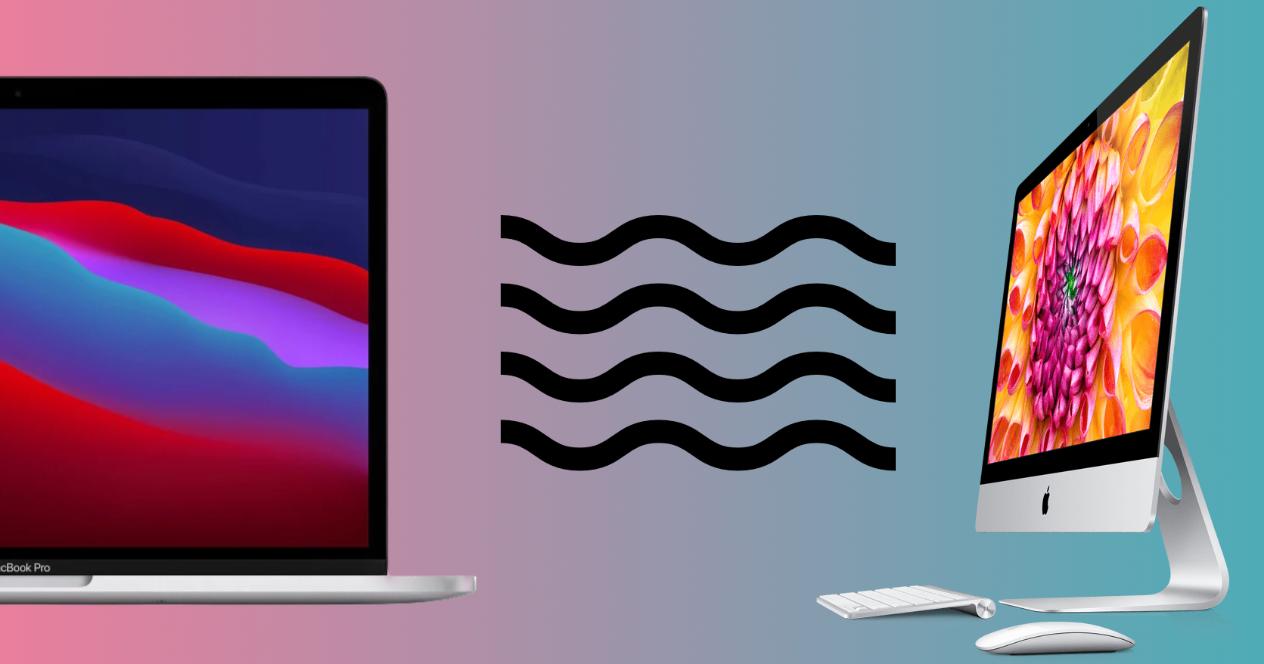Many Mac wallpapers are already iconic. But over time, Apple has been updating macOS systems, incorporating new features. If we focus on wallpapers, there are dynamic wallpapers. And in this post we explain what they are and how we can configure them.
What is a dynamic wallpaper
Before we start, we must make a point: in this post we will see what are the Dynamic Desktop backgrounds. This type of dynamic wallpapers is not the same as the animated wallpapers, such as the virtual fish tanks that became so fashionable in the 2000s.
Since the advent of Dark Mode on Macs, wallpapers have undergone a slight change. We went from having fixed images, to have images that, depending on the time it is, and our location (in the case of laptops), will adopt a shade of light and colors, according to the natural light that is in that particular hour. Although they are not backgrounds that change every hour, during the day we can see about four shades of the same wallpaper.
These wallpapers, although not very extensive in catalog, are found within the Mac settings. If we want to activate a wallpaper of this type, we will have to go to System Settings > Wallpaper. In this menu, in addition to seeing the screen we are using at that moment, we will see three categories of images:
- Dynamic Desktop
- Light and dark desktop
- Desktop images
- Colors
The desktop images are fixed images. They do not change throughout the day. Light and Dark Desktop images are sets of pictures that, depending on the appearance of our Mac, will adapt. That is to say, these work with the Dark Mode and Light Mode. On the other hand, the Colors section are solid colors that act as desktop background.
The images we are interested in are in Dynamic Desktop. In macOS Ventura we seem to have only 9 background images available. But they are not nine images, they are nine sets of images. These backgrounds are dynamic because they will change their shades at different times of the day.
To select one of these dynamic backgrounds we only need to select one of the sets of images available. But it may also be the case that, to save space, your Mac does not have these wallpapers downloaded. That is why, it may be the case that we can see an icon of a cloud with an arrow. This means that this wallpaper is in the cloud (but not in our iCloud, but on Apple’s servers) and we need it to be downloaded.
To download the set of images, it will be enough for us to click on the cloud icon and wait for it to download. When we have the background selected, we can select how we want this background. Do we want it as a static image? Only visible in the light aspect? Only visible in the dark aspect?