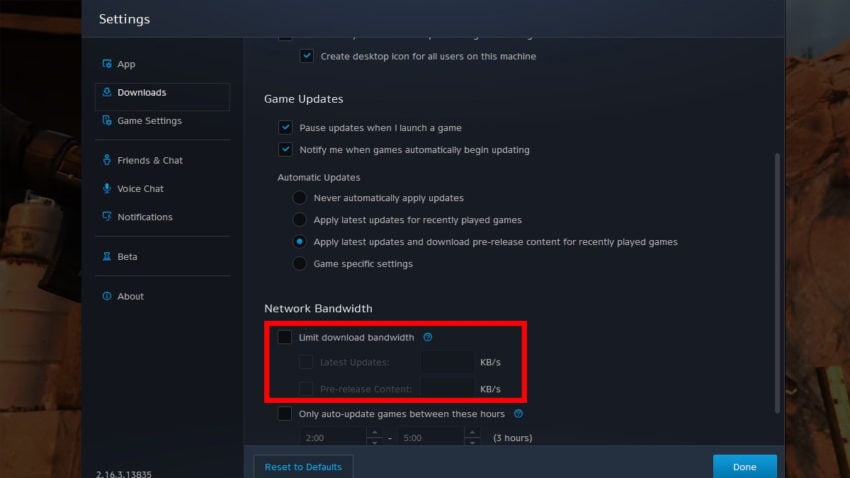Adoption of the Battle.net PC platform has definitely increased as many Blizzard and Activision PC titles are only available through this platform. However, with this increased usage, some inconveniences may arise for users: slower download speeds and errors when servers are overwhelmed with requests, viz.
However, if you are bothered by slow download speeds on Battle.net, there are some steps you can take to mitigate them, as long as there is no problem on the application side. Battle.net is currently experiencing authentication issueswhich can completely negate the ability to download games.
(#Bnet) We are currently investigating an issue affecting our authentication servers, which may be causing slow or unsuccessful login attempts.
— Blizzard CS – The Americas (@BlizzardCS) February 15, 2023
Related: Top 10 Games to Play on Steam Deck
How to Fix Battle.net Download Speeds
The easiest solutions for this can be found in the Battle.net app. Although nothing is changed that cannot be restored later, it would be useful to note where the install locations are for all titles.
Change download rates on Battle.net
Gamepur screenshot
Open Battle.net and go to the options gear in the lower left, near Play in your library, then go to Settings. From there, select the “Downloads” tab from the vertical menu and find “Network Bandwidth” at the bottom of the window. Make sure that bandwidth throttling is unchecked and auto update time is also disabled.
App Reset
While resetting the app to default in Settings is an option, we found no increase in download speeds to justify it. Instead, go for the tried-and-true technique of turning it off and on again. Once Battle.net is closed, verify that it is completely disabled in your task manager. Once you have verified that it has been completely turned off, turn it back on and check if your download speeds have increased.
Possible fixes outside of Battle.net
The culprit for slow Battle.net speeds could be local rather than Battle.net. If the troubleshooting above didn’t work, you might want to take a look at your PC to make sure you’re not accidentally throttling your own download rates.
Check that no other downloads are in progress
Assuming you’re perfectly familiar with your computer, checking that there aren’t any background downloads choking your speed should be relatively straightforward. Check out Steam, Discord, and Chrome for the usual suspects when it comes to bandwidth consumption. Windows Updates have also become more aggressive recently: disabling Windows Updates (and terminating them manually) should be enough to ensure that you are not unintentionally throttled.
Do not try to download during peak hours
The last attempt before contacting the Battle.net support team is to make sure that you are not trying to download during peak hours. These peak times naturally have a lot of server-side congestion, resulting in excruciatingly slow download speeds that can’t really be fixed other than by waiting for the congestion to dissipate. This congestion can become painful during massive releases, such as a new Call of Duty Warzone release.
Source