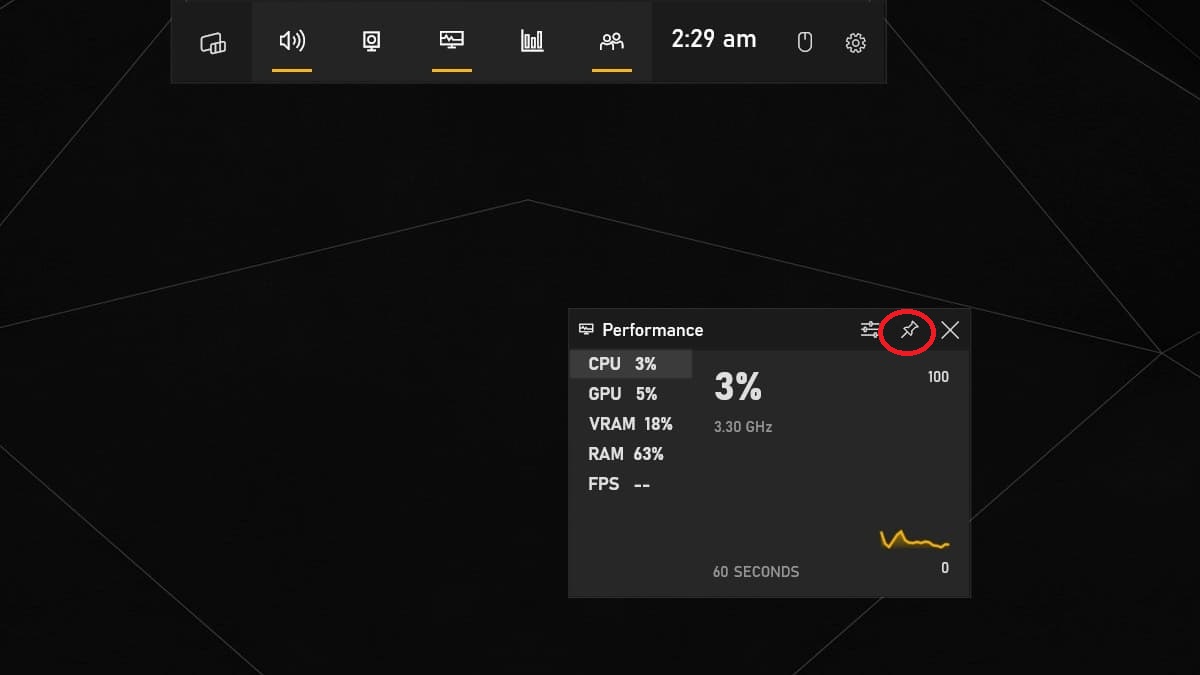FPS plays an important role in video games. The higher your number, the smoother your game will be. While you don’t need more than 120 FPS in Diablo IV, you need at least 60 FPS for the smoothest experience. However, since the game does not have an option to display FPS, many players are wondering how they can see it. If you are one of them, keep reading below as we will discuss how to display FPS in Diablo IV.
Related: How to Beat the Butcher in Diablo IV
How to see FPS in Diablo IV
If you are playing the game on a PC, there are several programs you can use to view FPS in Diablo IV. Remember that they are all accurate, so you can choose one.
Windows Game Bar
The Windows Game Bar can help quickly display FPS in Diablo IV. The best part is that unlike other programs, you don’t have to worry about downloading it because it comes pre-installed. All you have to do is hold Windows key + G on your keyboard and click on the widget menu. Then click on the pin button in the Performance tab. You will then start seeing Diablo 4 stats in the Performance tab, including FPS.
Gamepur screenshot
Nvidia GeForce experience.
If you have an Nvidia graphics card, you can download the Nvidia GeForce Experience app. Once done, navigate to the settings by clicking on the gear icon, which is near your username. Then scroll down and enable “In-Game Overlay”. Now go to your settings, select “Hud Layout”, go to Performance, then click on FPS. You can also select the position where you want the FPS counter to appear on your screen.
Related: How to Get and Use Whispering Keys in Diablo IV
AMD Radeon Software
The third and final software that we recommend is the AMD Radeon software, which can be used by those who have an AMD GPU installed in their system. It can also help display FPS in Diablo IV. All you have to do is launch the software, go to settings, go to performance tab and enable ‘In-Game Overlay’.
Source