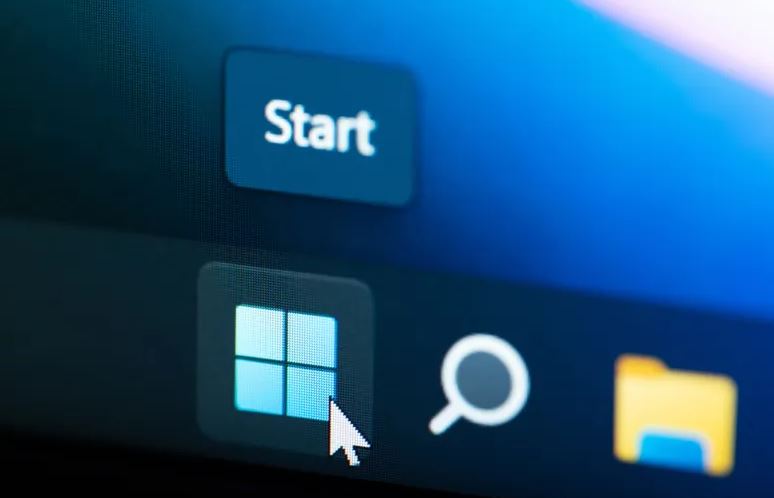Windows has a secret function that allows you to organize your computer desktop just by shaking the pointer
Having a disorganized Windows 11 desktop is a problem that affects many users. However, it is a problem with a very easy solution thanks to a function integrated in this operating system that very few know about.
This new generation of Windows has two extremely interesting tools for this type of case, such as Snap Layouts and Snap Groups, with which users can organize the windows of the applications that are open very easily.
Despite all this, it can happen that the number of active windows on the desktop is disproportionate, especially if the user is working and for this he needs to have multiple programs open simultaneously. In this type of case, Windows offers a function that is capable of organizing the desktop in seconds with just a gesture.
This tool, called Shake Window Title Bar, makes it possible to shake a window and automatically minimize all additional windows that were open in the foreground.
However, like other features that are present in Windows, this one is not activated by default. For this reason, it is necessary for the person to enter the equipment configuration and activate it in order to start using it.
Here we explain how you can do it:
1. The first thing you should do is access the Windows configuration panel. To do this, the easiest way to do it is by clicking on the start button located at the bottom of the screen and typing in the search bar “Windows Settings” to later select the first option that appears on the screen.
2. Once this is done, a new window will open in which system information will be displayed, including data on the screen, sound, storage, among others.
At this point the user must access the multitasking section, for which he has two options. The first one is to type “Multitasking” in the search bar at the top left of the screen and select the option called “Multitasking Settings”.
The second consists of scrolling on the System screen until locating the corresponding option.
3. Already in the new screen, the user must select the fourth option in descending order called “Shake window title bar”.
4. From this moment the person will only have to click on the name bar of any program or tool and shake it, so that all the other windows are automatically minimized.