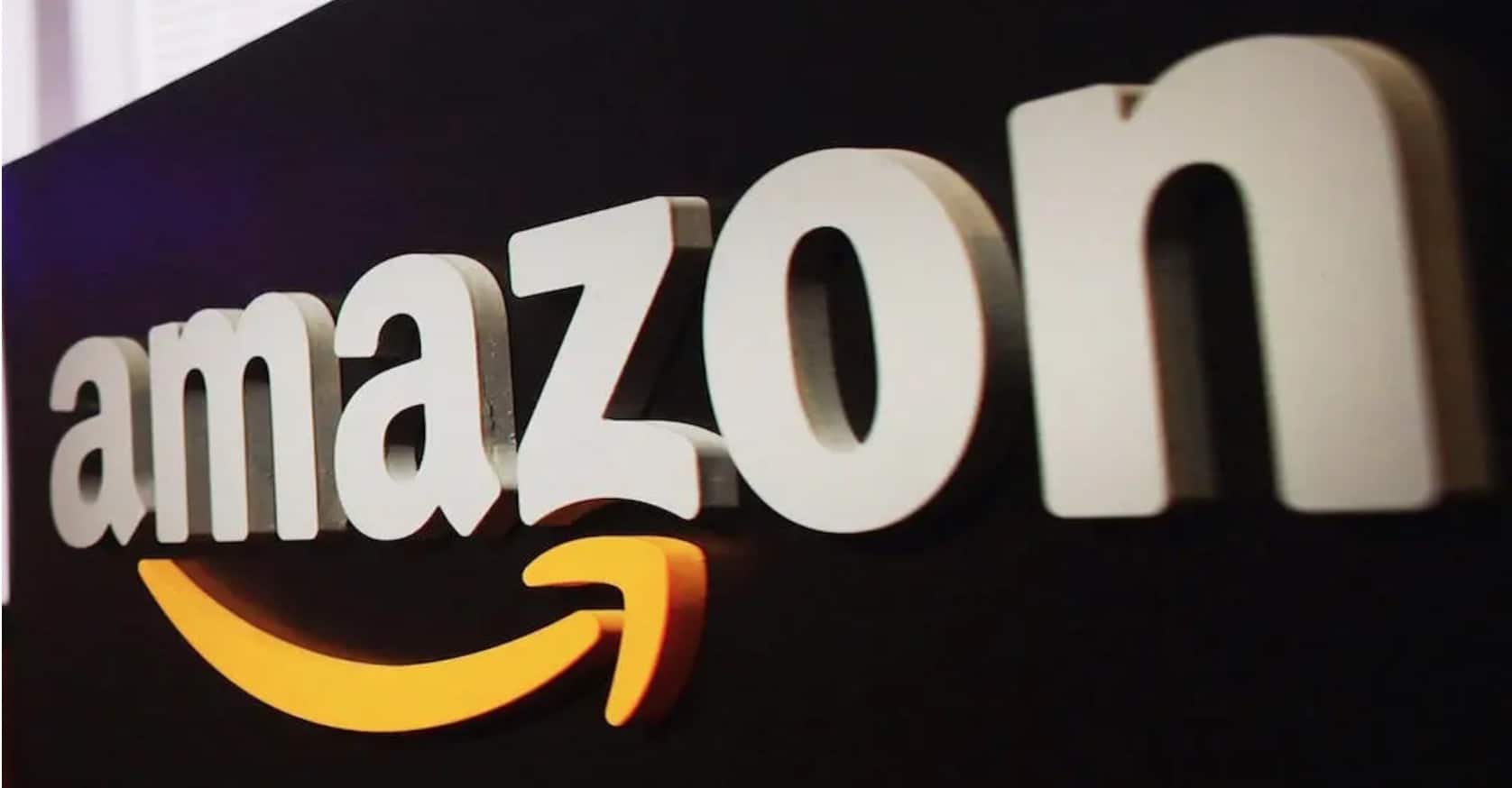How do you set up Amazon Household for your Prime account? This is essential if you want to give gifts without ruining the surprise effect.
It’s always tempting to look at the controls Amazon pass through your account to see what people you’ve shared your account with are buying. But when you share your Amazon Prime account with other members of your household, it becomes difficult to give gifts with surprise.
That being said, it is possible to give gifts while preserving the surprise, even if you have the same account.
You must first make sure that you have correctly configured your Amazon Househould. In doing so, you will activate a number of benefits for those who share your account. A household can have one other adult, and up to four adolescents and four children.
Each person will have their own profile and adults can keep their shopping history hidden from other family members. Here’s what you need to know to shop for gifts on Amazon without ruining the surprise.
How to set up Amazon Household for your Prime account
Since the Prime membership can be shared with those who live in your home, it is recommended that you configure the Amazon Househould account so that everyone has personal access. Please note, when you share your account with another adult, they will have access to your payment methods. Here’s how to configure the service:
- Go to the dedicated Amazon Household site and identify yourself.
- In the Create section, select Add adult, Add teenager (13-17 years old), or Add child (12 years old and under).
- For adults, you can enter the name and email address of the person you are adding and click on Continue. The person in question will have 14 days to accept the invitation. Or you can choose “Register together on this device” and enter the various details requested.
For adolescents, follow the instructions on the screen, this includes entering the name and date of birth of your teenager. Then click on Continue. Once he or she accepts the invitation, he or she will be able to create an account and you will be able to select the payment method that he or she can use.
For children, enter their first name, date of birth and select an icon. Click Add Child. Kids can’t buy from Amazon, but it helps parents control their Amazon devices.
What advantages do other users have?
Aside from Prime delivery, when you share your Prime membership with another adult, you can also give them access to your digital content. This includes Prime Video, Amazon Music, Twitch Prime, ebooks, audiobooks, apps, and games.
You can give teens access to the majority of your digital content like Prime Video. That being said, when attempting to buy from Amazon, one of the adults will need to approve the purchase.
You can also give your children access to your digital content and set parental controls on their account.
How to remove someone from their Prime account
If for some reason you want to remove an adult or teenager from your Amazon Prime account, you can do so very easily:
- Go to the Amazon Household page and sign in.
- If you want to remove an adult, select Remove under their avatar. Once deleted, they will no longer have access to any benefit of your Prime account or your content. Be careful, he will not be able to revert to another Amazon Household for 180 days either.
If you want to remove a teenager, select “Edit profile” for that person and then “Remove from household”. If you deleted the teen because he turned 18, his account needs to be converted to a standard Amazon account. That being said, they won’t have access to your Prime benefits or access your payment methods.