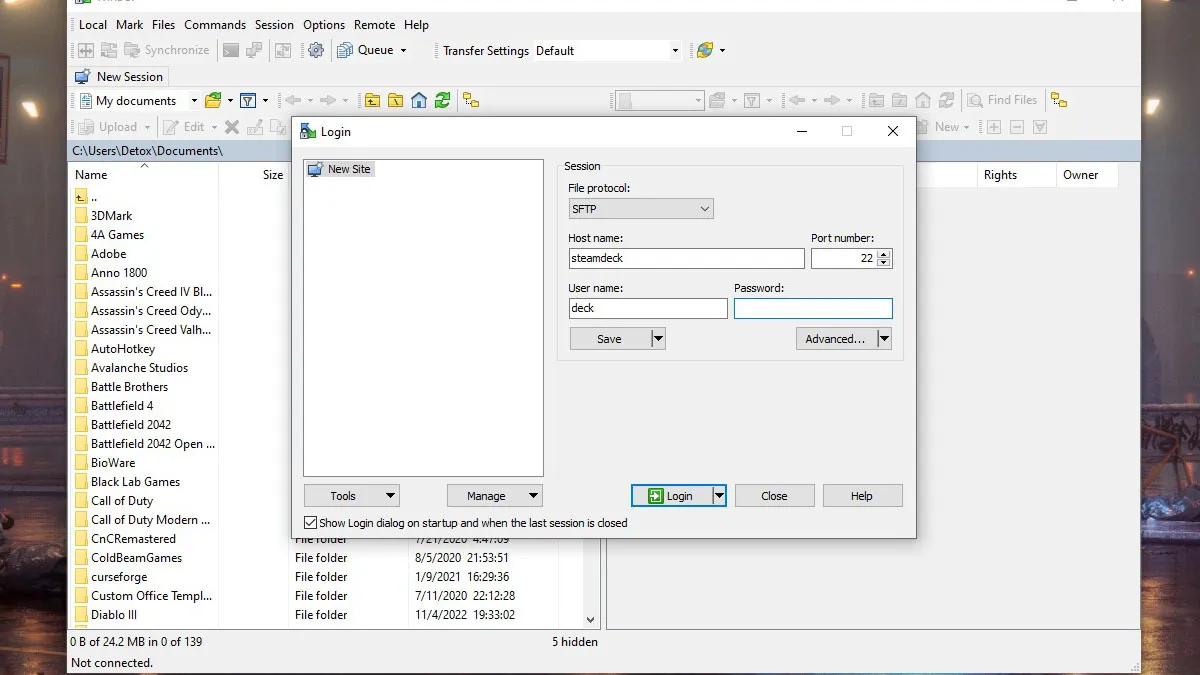The Steam Deck, at its core, is a compact computer surrounded by a controller. This computer is running SteamOS, a version of Linux Debian 8, and can play almost any game in the world thanks to the gigantic progress being made with a wrapper called Proton that translates Windows-based titles into Linux-compatible packages. From emulating some of the earliest games ever made to games from the Epic Game Store, the Steam Deck will allow you to play games other than Steam, here’s how.
Related: Will Steam Deck be compatible with GOG?
Play non-Steam games on the Steam Deck
In its most basic form, all you need to play a game on the Steam Deck is to transfer the executable to the Steam Deck, add it to Steam, and apply the Proton wrapper. More advanced ways of running all sorts of games on the Steam Deck, such as emulators and the like, are possible, but understanding the basics will help users expand into more advanced territory.
How to Transfer Files to Steam Deck
While many may choose to simply use a flash drive to manually drag and drop files onto the hardware, the Steam Deck supports SSH, allowing power users to wirelessly transfer entire folders to and from the Steam Deck. It’s actually quite simple to set up too.
- Switch to desktop mode in Steam Deck via the Power menu.
- open console
- Enter the ‘passwd’ command and set an easy-to-remember password for your Deck.
- Enable SSH on the Steam Deck by entering the command ‘sudo systemctl enable –now sshd‘
- On your PC, download and install WinSCP.
- Login to your Steam Deck in WinSCP using hostname ‘steamdeck’ and username ‘deck’ with the password created in step 3.
Gamepur screenshot
This will give you full and unlimited access to the Steam Deck folders. Select the ‘Desktop’ file on the right side of the window, create a new folder (or directory in Linux lingo) here, and drag and drop the executable of the game you’re trying to run. We are going to do this whole process with the Epic Games Store version of Darkest Dungeon 2, which has not yet been released on the Steam platform. Darkest Dungeon 2 has no DRM on the Epic Game Store version, which means it can be played outside the Epic Game Store as long as you have the full package.
Gamepur screenshot
How to Add a Non-Steam Game to the Steam Deck
Once the file transfer is complete, go to Steam Deck and open the folder you placed. Steam Deck makes the rest of this process extremely easy:
- Right-click (or use the Deck’s left trigger) on the executable and select the “Add to Steam” option
- Re-open Steam by selecting the “Return to Game Mode” desktop shortcut
- The game can now be found in your Steam library, under the “Non-Steam Games” category.
- Click on the gear on the right side of the screen and go to “Properties”
 Gamepur screenshot
Gamepur screenshot
- Go to the ‘Compatibility’ tab, check ‘Force the use of…’ then select Proton Experimental from the drop-down menu.
 Gamepur screenshot
Gamepur screenshot
Once you’ve practiced a bit, adding non-Steam games to the Steam Deck is a quick process that can be done as quickly as files can be transferred. With a few plugins, non-Steam games on the Steam Deck can enjoy a rich platform with an incredibly small profile.
Source