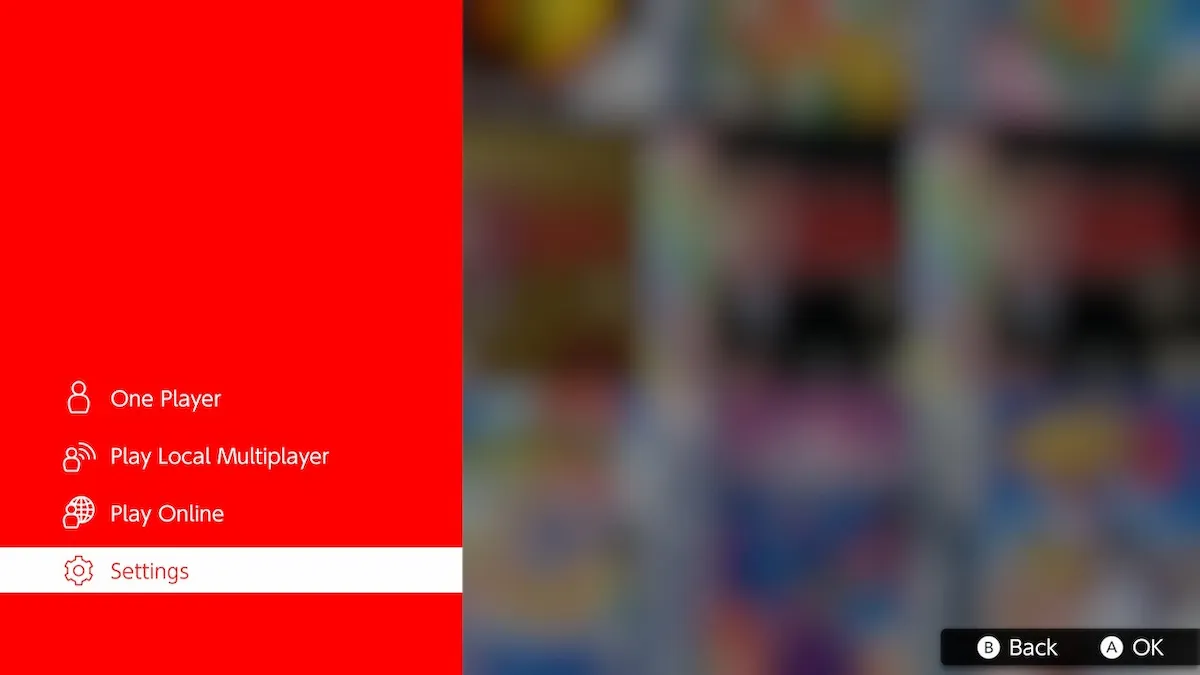Nintendo has finally added Game Boy games to Nintendo Switch Online, with titles like Super Mario Land 2: 6 Golden Coins and The Legend of Zelda: Link’s Awakening DX available at launch. Unfortunately, the company wants you to experience the acid green and mustard yellow of its original handheld console first, as that will be the default option when launching a Game Boy title, but it is possible to permanently set the options to always display the Game Boy Color. . . version.
Related: Nintendo adds “Missions and Rewards” to the Nintendo Switch Online app
A Nintendo Switch Online subscription is required to play Game Boy titles on Nintendo Switch, and the dedicated app must be downloaded from the Eshop. It is important to mention that changing the game screen type will disable any active game, so be sure to save before editing. When it’s time to switch, go back to the game selection screen (which can be done by pressing ZL and ZR simultaneously if you’re already playing a game) and hold the left key until you see the options below.
Screenshot via Gamepur
Simply select “Settings” and the player will be presented with three types of game screens; Game Boy, Game Boy Pocket and Game Boy Color. The original Game Boy setup displays games in shades of green and yellow; the Game Boy Pocket setting turns everything black and white, and the Game Boy Color selection offers a limited color palette. The Game Boy Color configuration is superior to the original system in terms of visual quality, as seen below with comparison screenshots from Super Mario Land 2.
Screenshot via Gamepur
If the player selects a Game Boy Color game (such as Alone in the Dark: The New Nightmare), the visual settings will automatically change to match the console the game appeared on. This could have made anyone who missed the Nintendo Direct with the Game Boy announcement unaware that this option exists for other games as well, as all of the titles available in the app can be played in color.
Source